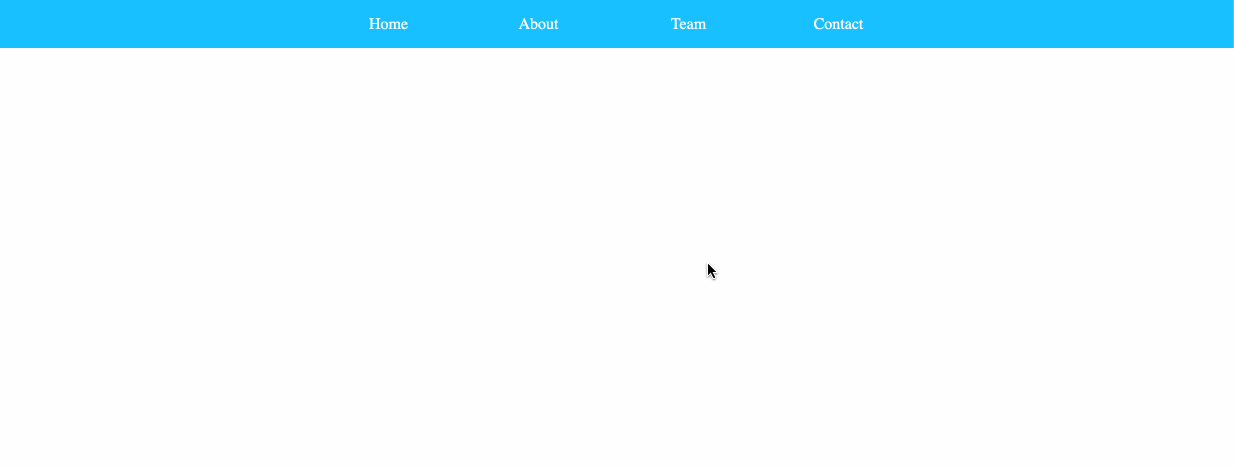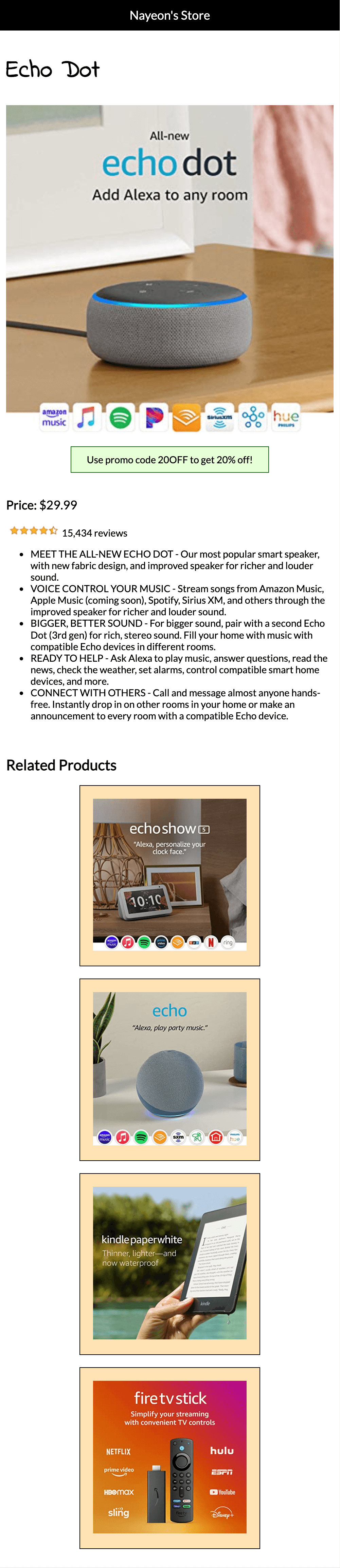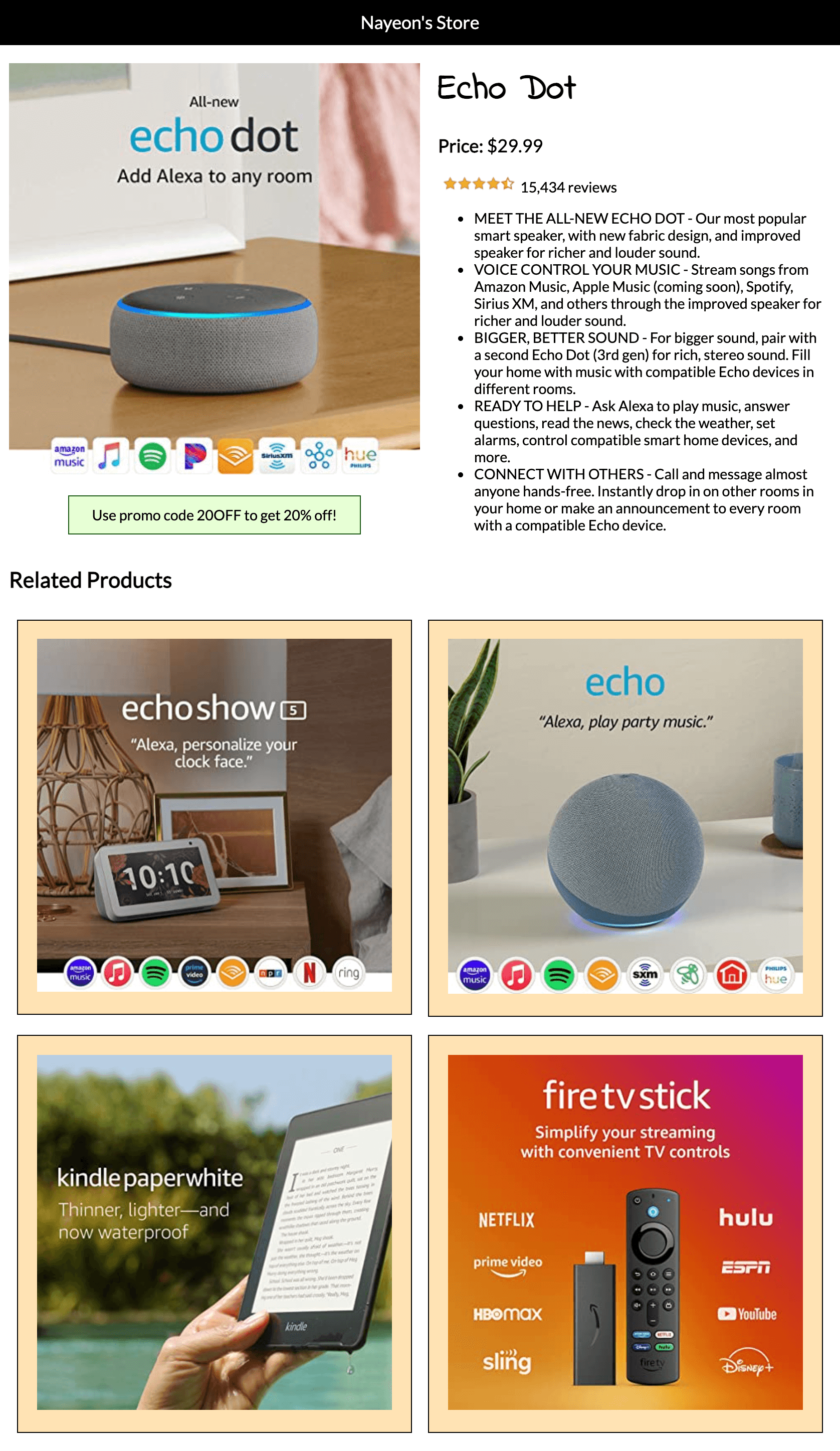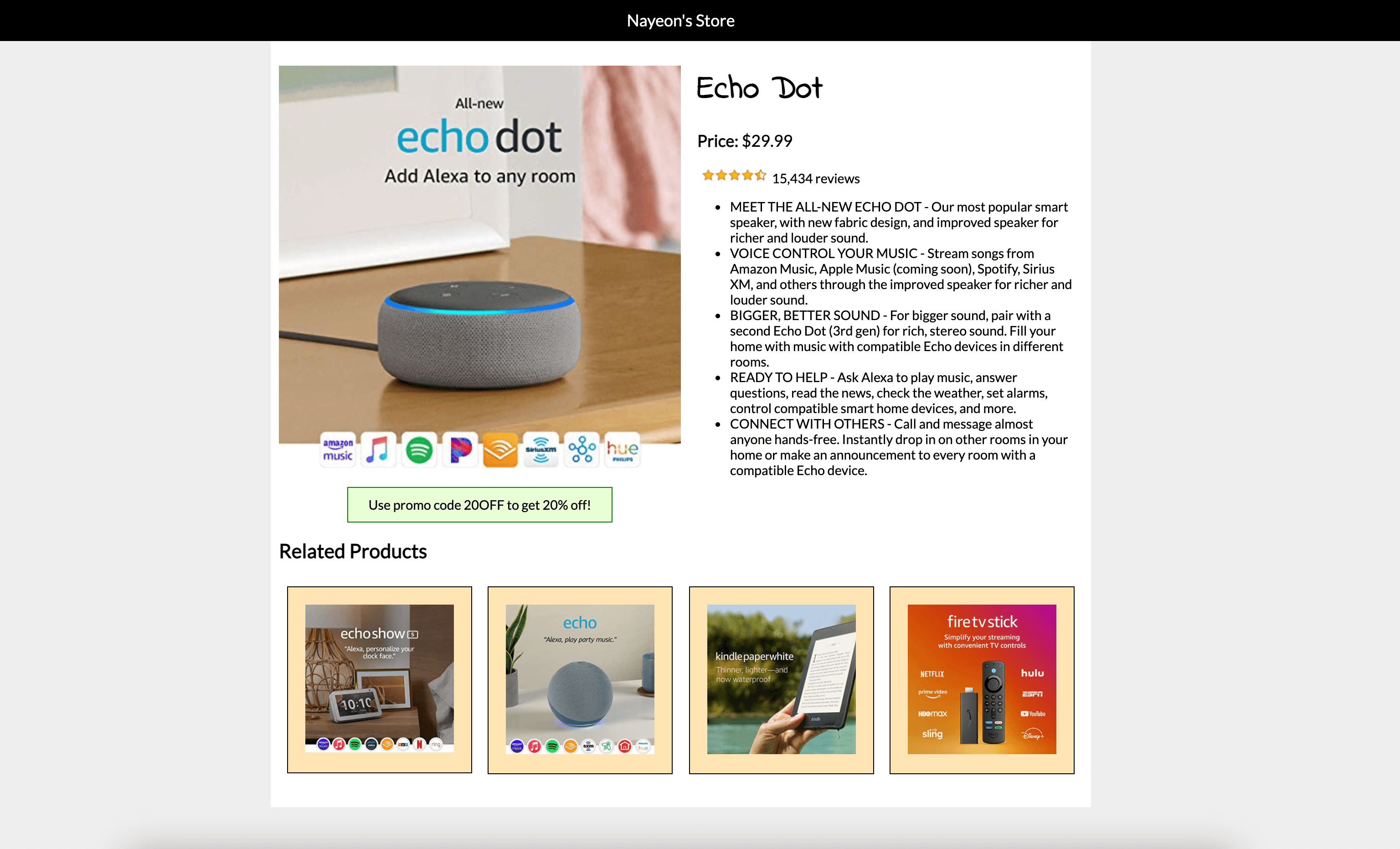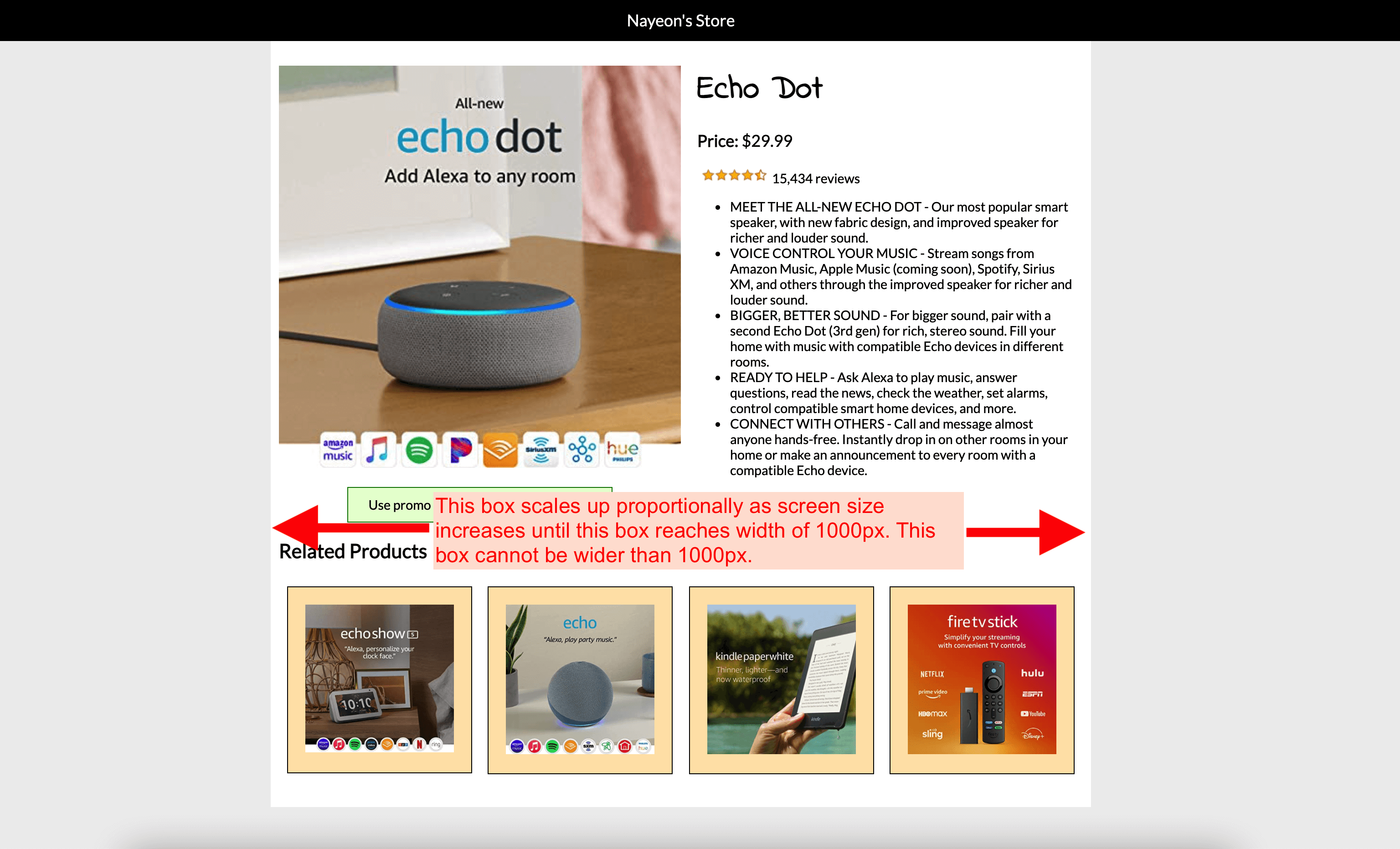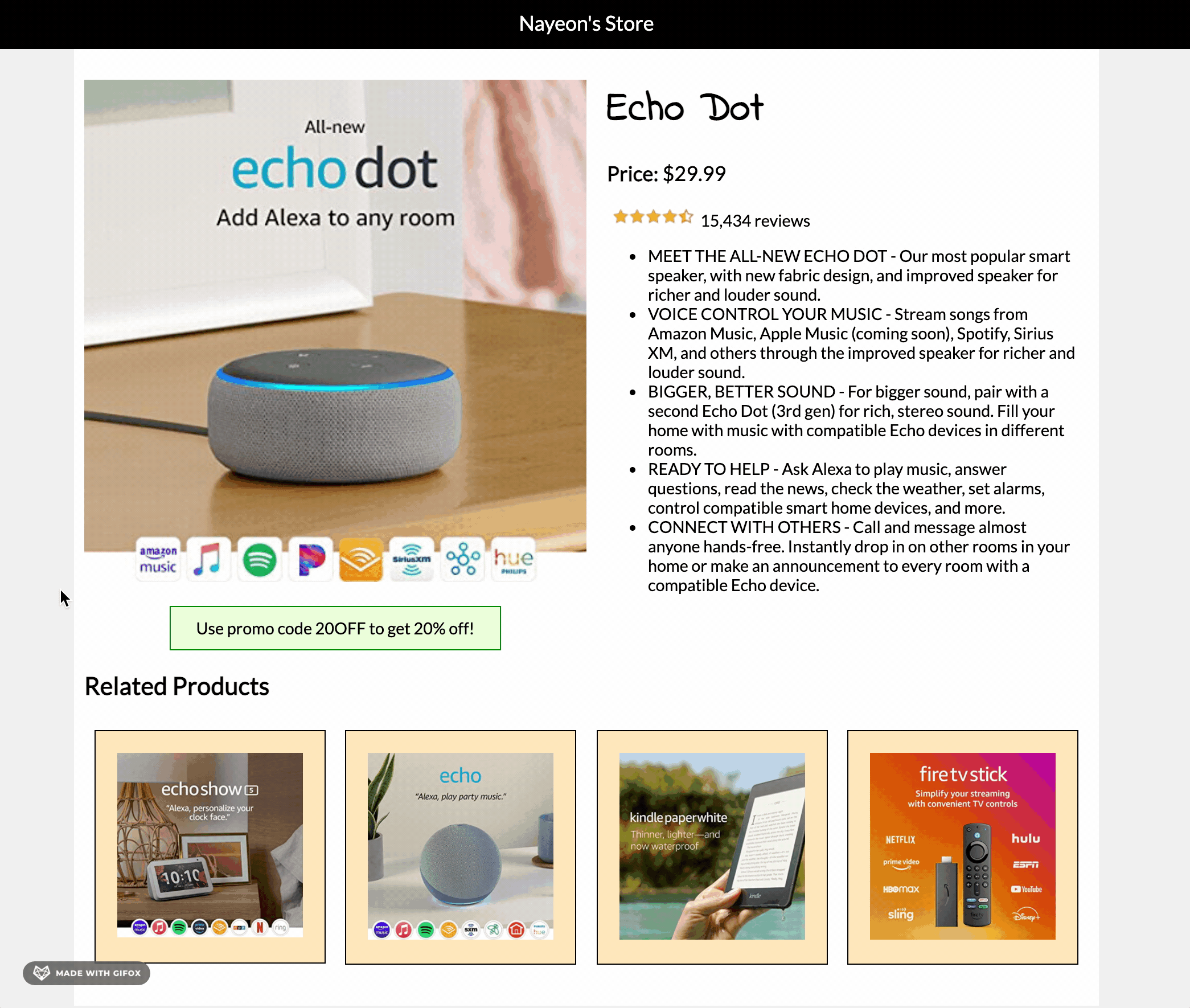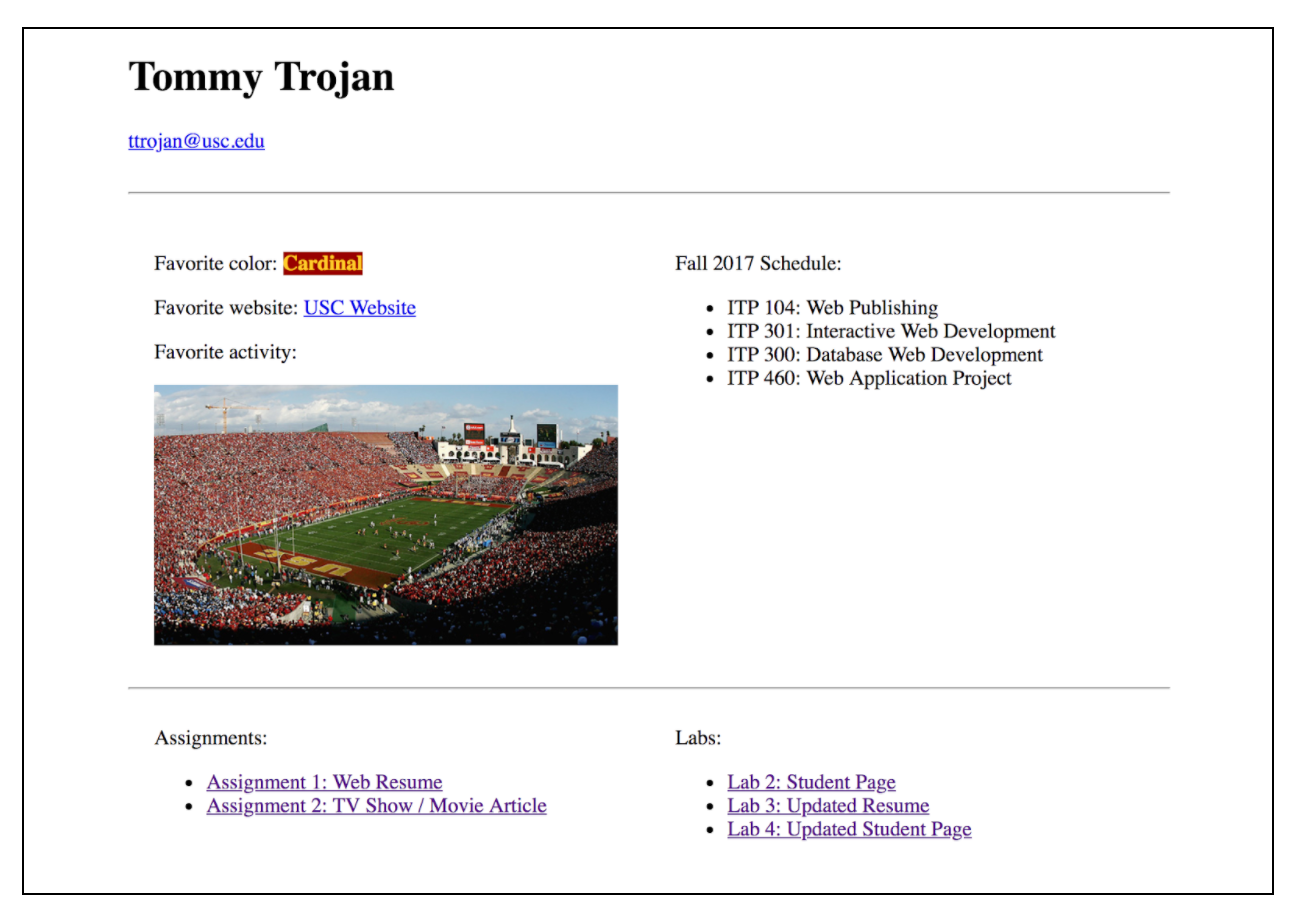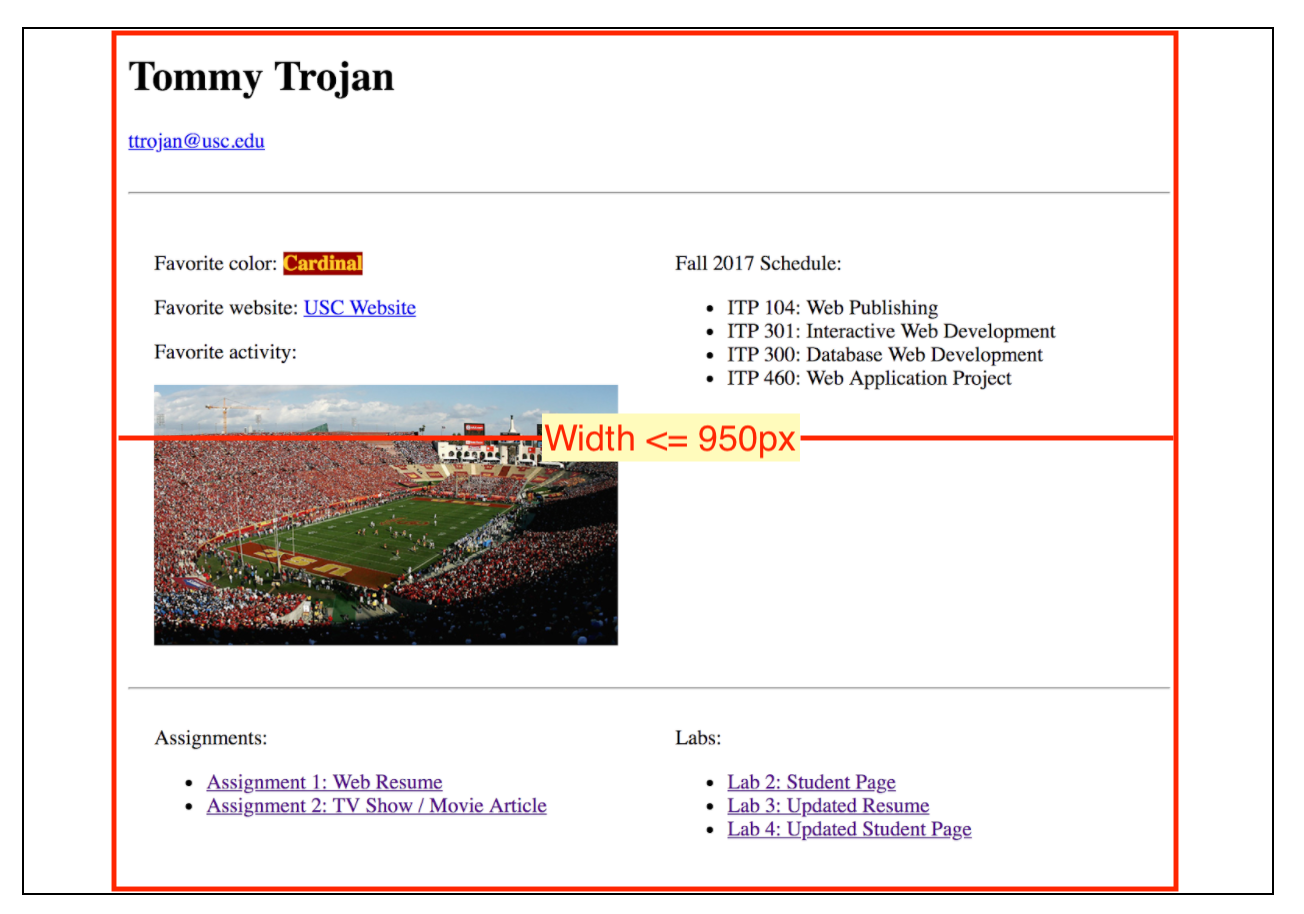To-do for today’s class
- Save this google drive folder in the itp303 folder you created last lecture:
https://drive.google.com/drive/folders/1CndlRahEpIVQ7Y1Pq-o44cCjv-Va3i66?usp=sharing
Click on the name of the folder and click Download to get a .zip of this folder.
You’ll need to be logged into your USC account to access the link.
Helpful Readings
- What is JavaScript? (MDN, a high-level overview of what JS is and what you can do with it).
- Introduction to JS events (MDN, an overview of how to use event listeners).
- List of all DOM events – https://developer.mozilla.org/en-US/docs/Web/Events
- DOM Traversal – https://www.w3schools.com/js/js_htmldom_navigation.asp
- classList – https://developer.mozilla.org/en-US/docs/Web/API/Element/classList
Slides
Link to download PDF version.