Overview
For this lab, you will create the detail pages using your DVD database.
Sample
Note: samples below don’t always meet all the requirements. Make sure to follow the requirements rather than solely relying on the samples.
http://303.itpwebdev.com/~nayeon/dvd-details/
Requirements
HTML/CSS
- You may use the given starter HTML files (styled with Bootstrap) or create your own HTML files for practice.
Search Form & Search Results
- Same requirements as in Assignment 8.
- You may re-use your Assignment 8 files.
- Each DVD title should be a link to Detail Page.
- If you took an extension for A8 and do not have the search pages complete, hard code a song track result in the
search_result.phpand link that result to the detail page.
Detail Page
- Check for any errors & missing data.
- Output appropriate error messages.
- Display all information corresponding to the DVD.
- Title,
- Release Date,
- Award,
- Label (name, not primary ey),
- Sound (name, not primary key),
- Genre (name, not primary key),
- Rating (name, not primary key),
- Format (name, not primary key).
- Link for users to go back to search results. OK if search query is not saved.
Submission/Upload to the server
Please follow the submission requirements below carefully. You will be deducted points for not following submission requirements to the teeth.
- Open a browser and go to https://303.itpwebdev.com/cpanel (it will redirect you to https://54-148-150-30.cprapid.com:2083/).
- Login with your username and password (this password does not sync with your USC NETID password. You set this password in Lab 1. If you don’t remember your password, post on EdStem and a course staff member will reset it for you).
- Scroll down to Files section and click on File Manager. You will see a list of folders and files like below.

- Double click to navigate inside the
public_htmlfolder. - Create a new folder inside the
public_htmlfolder by clicking on the +Folder button on the top left.
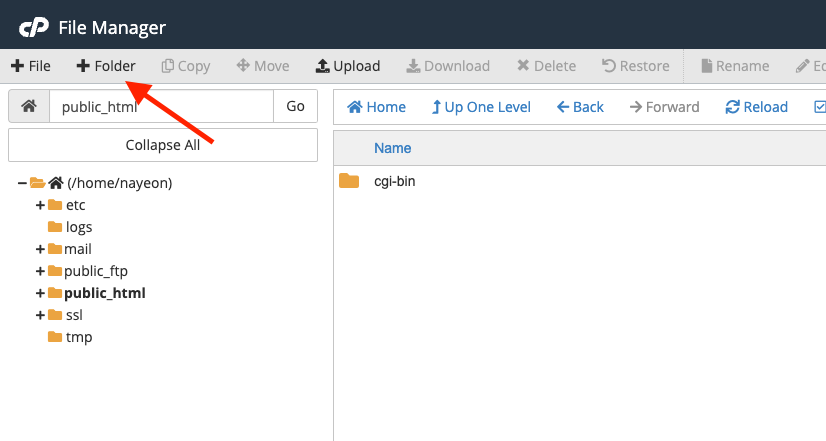
- Name the folder
lab10. Double click it to navigate inside this folder. - Click on “Upload” to upload all assignment files to this folder.

- Drag and drop all assignment files to upload into this folder.
- In your browser, go to
http://303.itpwebdev.com/~yourusername/lab10/search_form.phpto check that the assignment file has been uploaded correctly. - One last thing. In your computer, open up
student_page.htmlthat you created in Lab 2. Add a link to this assignment tostudent_page.htmlunder the heading “Assignments” so that the graders can easily access your completed assignment. - Re-upload the updated
student_page.htmlto the itpwebdev server via cPanel -> Files -> File Manager. If it asks you want to overwrite the previous file, click Yes. - If all the above is completed, go to your student page at
http://303.itpwebdev.com/~yourusername/student_page.htmland check that the link to this assignment is there. The TAs/graders use this link to access your assignment so make sure this is working! Below is a screenshot sample of what it should look like.
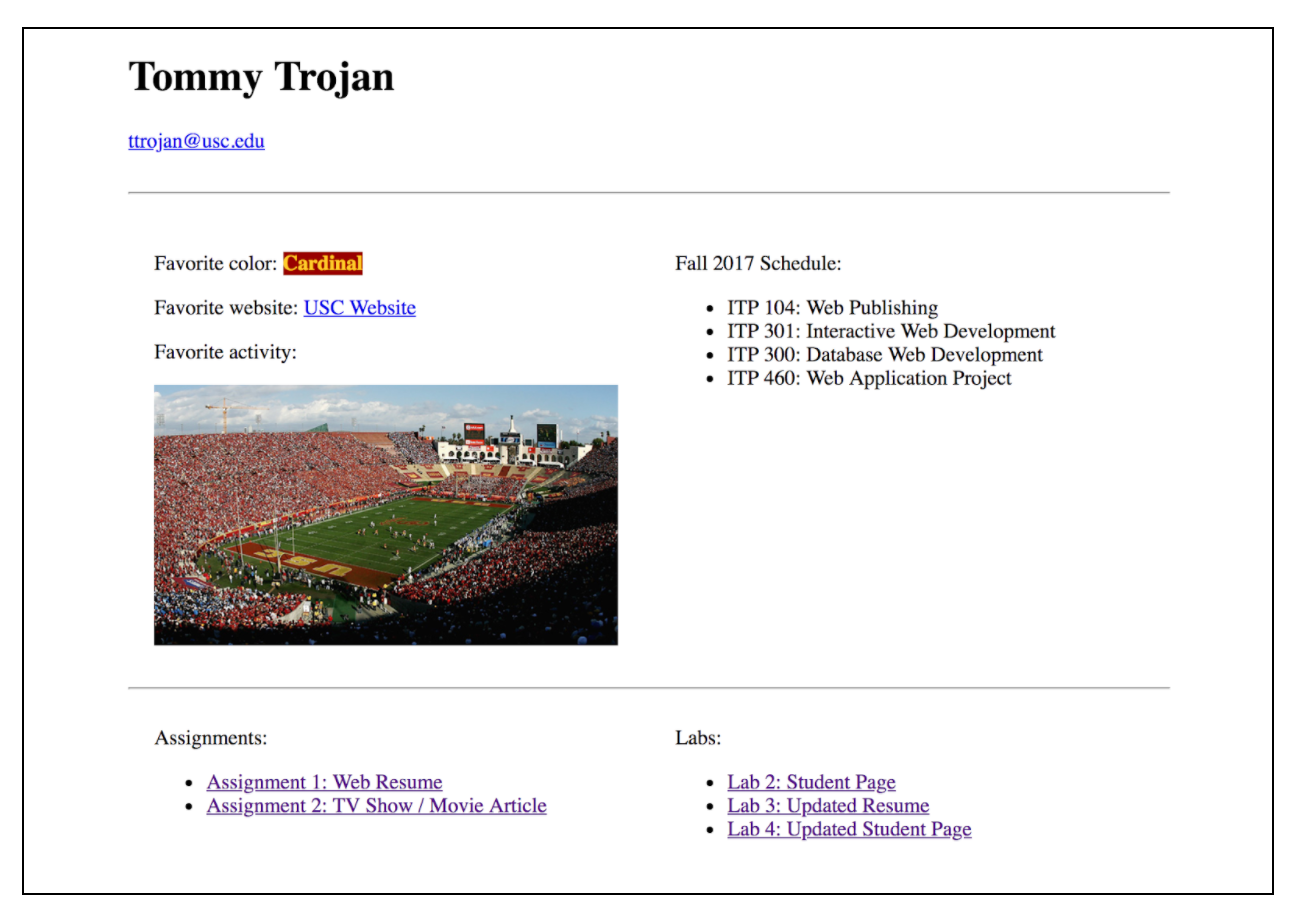
- (Optional) If you are having trouble uploading to the server and cannot upload on time, add all files for this assignment in a folder, compress it as a
.zipfile and upload it to Blackboard. On Blackboard, go to Assignments/Labs -> Lab 10: DVD Detail Pages. You will get some points deducted for not uploading correctly but at least you will not get a zero.